
Hide pictures in the iPhone is the user desire that saves images on the phone but do not want anyone to see the Camera Roll, how Apple calls the gallery. Not always using an access password on the smartphone is enough to guarantee the privacy of the media. The good news is that there is an application that allows you to actually hide these files. The Secret Photo Calculator is an app available for download on the iPhone ( iOS ) that appears to be a calculator icon to leave their "secret" photos.
In this tutorial, you can follow the step by step how to use the Secret Photo Calculator to hide your images on the phone Apple.
Step 1. Accessing the app for the first time will give you instructions to create a password that will be used to access the hidden photos. Confirm by tapping "OK". On the calculator screen, enter the password and touch the percent symbol (%). Then, repeat typing the password and touch it.

Step 2. The first time you access the program, it asks if you want to use the Premium version or not. If your answer is yes, tap "Get started." But if you want to use the program without paying, touch "or continue with the limited version". On the next screen, touch the plus symbol (+) to create a new hidden photo album.
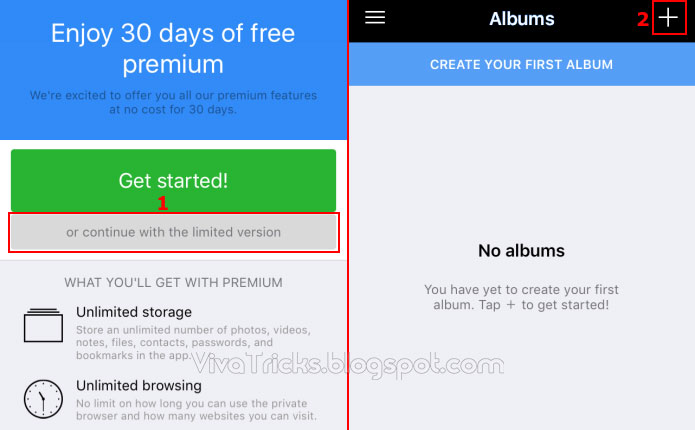
Step 3. On the "New album" screen, enter a name for the album and touch the confirmation symbol in the upper right corner. At the "Import photos" screen, touch "Camera roll" or any of the albums that contain the photos you want to hide.
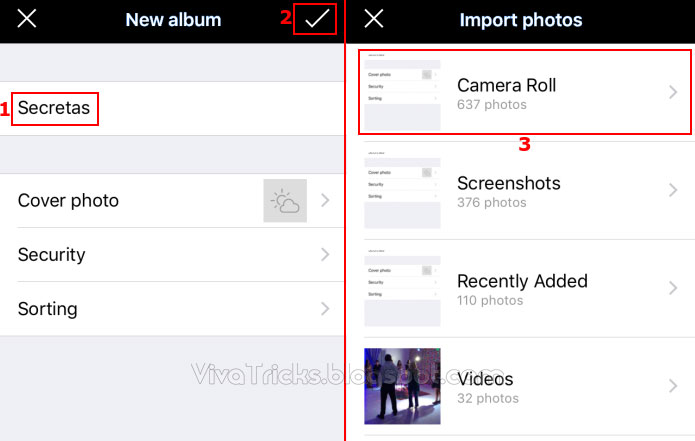
Step 4. Within the selection window, touch the photos you want to use to individually select or touch the "Select all" option to select all photos.
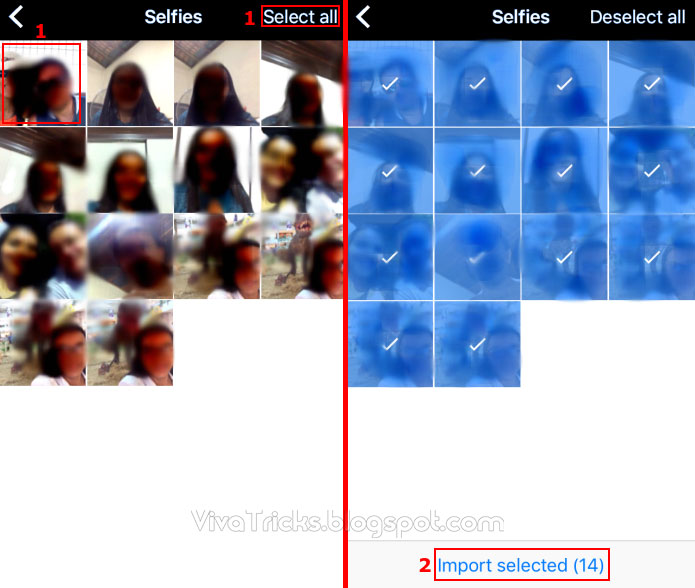
Step 5. When importing an image, a blue bar will be displayed reminding you to delete the photos from the camera roll, so they are actually hidden. To do this, tap the bar and confirm the deletion by clicking "Delete".
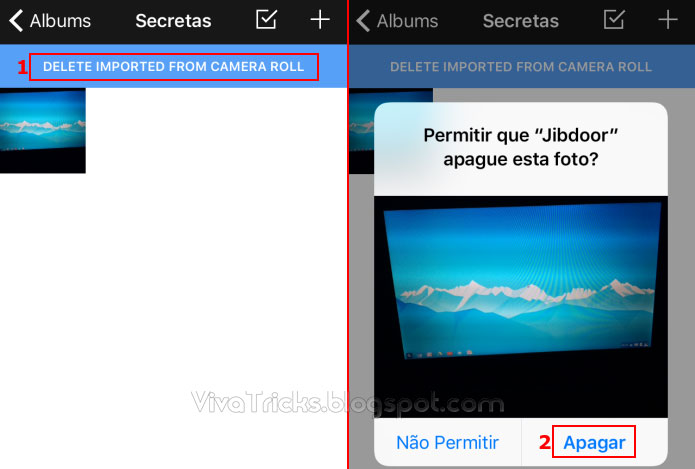
Step 6. From now on, whenever you want to see the photos, simply open the application, enter the password and tap the percent symbol on the calculator screen.
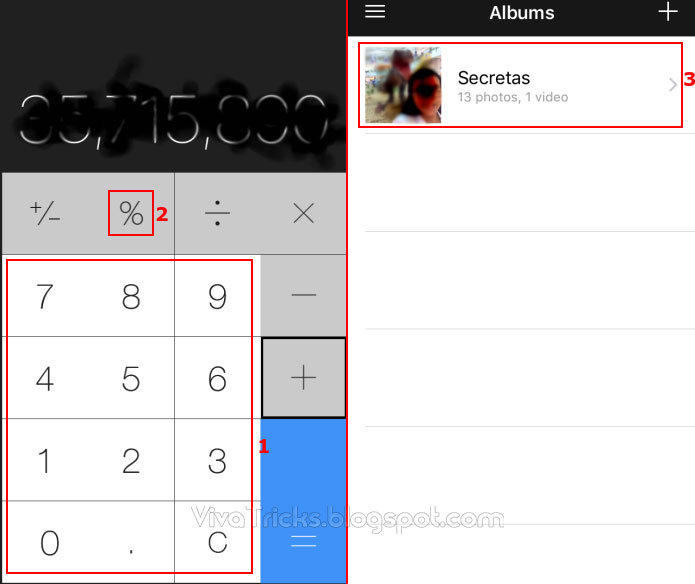
Deleting an album
Step 1. If you later need to delete an album, go to the screen where they appear listed and drag the one you want to delete to the left. Then just touch the "Delete" option.
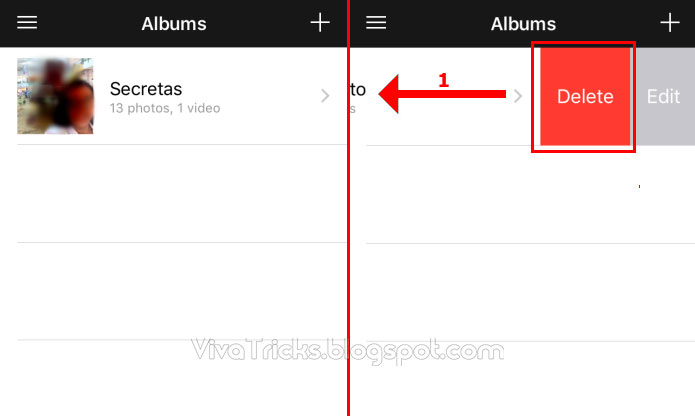
Placing a password in an album
Step 1. If you want to put more security in accessing photos, you can add a password to individual albums. To do this, go to the screen where they are listed and drag to the left the one you want to put password to. Then touch the "Edit" option. On the album screen, touch the "Security" option
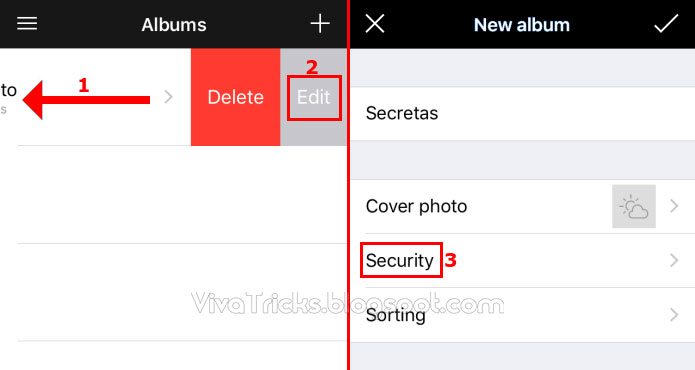
Step 2. Next, click on the "Passcode lock" control to activate the use of a password in this album. A popup will appear to register the password. Enter the password and tap "Lock album" to finish.
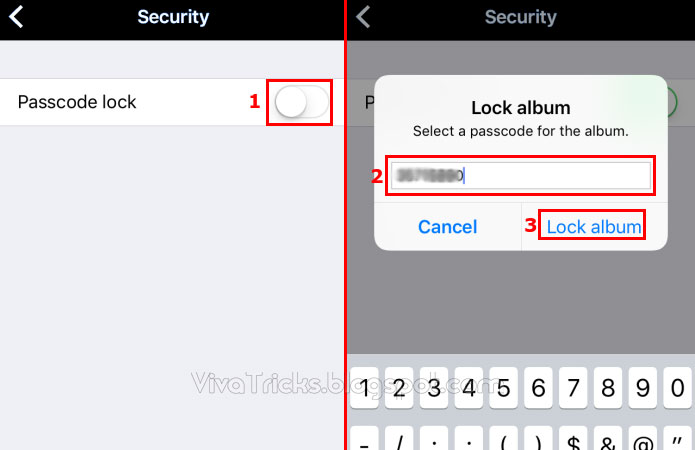
Now you can leave photos on your iPhone without worrying if another person will see them. 🙂














COMMENTS