
Recently i launched a new blog on the Blogger platform and it was really a painful experience for me because it took me more than 48 hours for the redirect Blogger blog to top-level domain and eventually found it was much easier than is suggested on the Google blog. Even today will tell you how easy it is and you do not need to fall into the trap of IPV6 or any other Internet protocol. Specially the biggest problem is to redirect the site is WWW to WWW version, leading to the order of a good location.
First and foremost we need to blogger subdomain you want to set the highest level in your band, even if you do not have any of the free registration on blogspot.com.
Log on to your newly create a blogger account and click the Settings link. Here under publication list click Add custom link sphere.
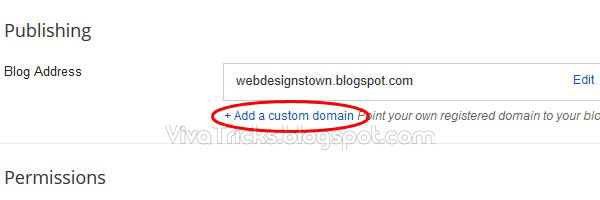
Enter the full domain name with WWW and click on the Save button. Google error message will show you that it can not find the domain, but will also show you a special key that you have to put it into the field of senior account your level. Copy the values settings as you need to enter it at a later time.
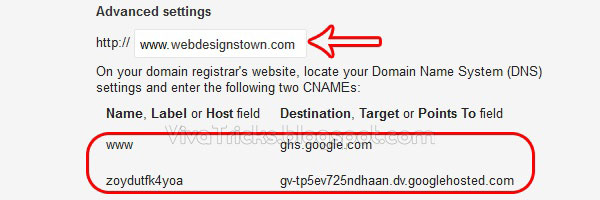
Now buy the highest level domain and log on to your account through a user name and your password. I am using GoDaddy, for demonstration purposes, but almost all providers are another area that has the same settings.
Go to My Account in the upper part of the GoDaddy account or your tab and click on my visit.
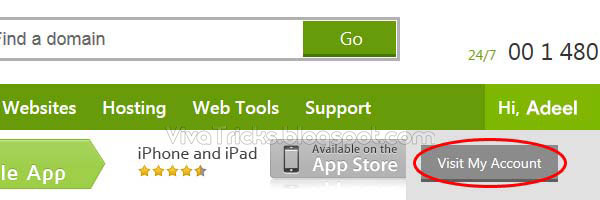
You'll see all the domains registered in your account all you have to do is click on the plus sign. Then click launch to open the control panel identified at the site of a button.
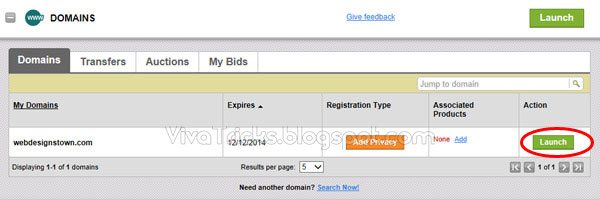
Now click on DNS File Zone tab and then click on Edit button.
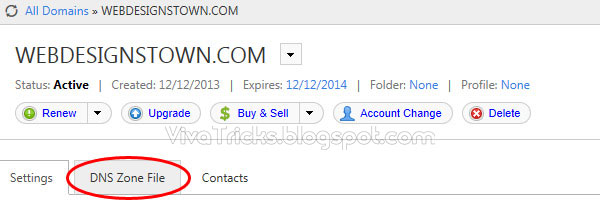
Here you need to first create a CNAME record for your domain and private key, which gives you a blogger earlier in the day. Just enter two values in the text fields mention below and click on the Save button.
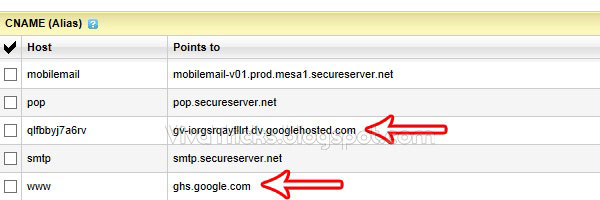
Now click on A(Host record) Edit button and enter following IP addresses.
- 216.239.32.21
- 216.239.34.21
- 216.239.36.21
- 216.239.38.21
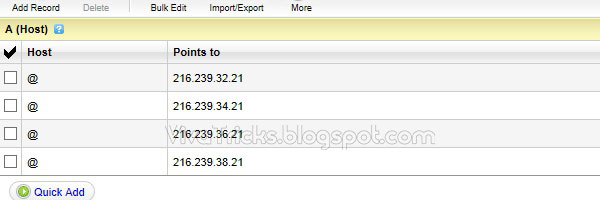
Now move back towards Blogger account in the Settings tab. If you were not may save the settings after entering the field back to you with full dedicated WWW and check the box that says you redirect to the WWW version as shown in the image below.
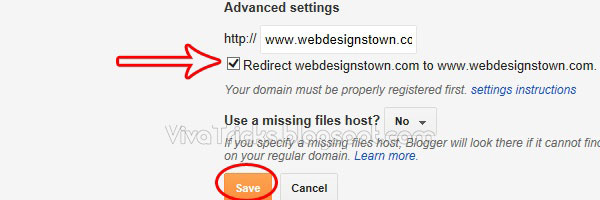
That's all for now may take some time to deploy so relax and check your website after 2 to 3 hours.














COMMENTS