
Along with the Windows 10 anniversary update that was released last year, an unprecedented feature has been brought to Windows and this Bash on Ubuntu on Windows. Make no mistake, this shell bash on Windows is not a virtual machine nor a compiler, but rather a new Windows Linux subsystem. It was developed as a result of collaboration between Microsoft and Canonical, the parent company of Ubuntu Linux. If you are a developer who often turns between Linux and Windows, this feature will definitely be important to you. However, the Bash shell does not come installed by default and you will have to access the settings and tweak a little, before you can install it on your system. Now, do not start worrying, we will let you know exactly how you can Linux Bash Shell on Windows 10:
Setting Up Linux Bash Shell On Windows 10
The process is not very complicated, but it will definitely take a few minutes of your time. Simply follow the steps correctly to avoid any confusion and get it installed on your system immediately:
#1: Go to Start Menu and click on the gear icon in order to go to "Settings".
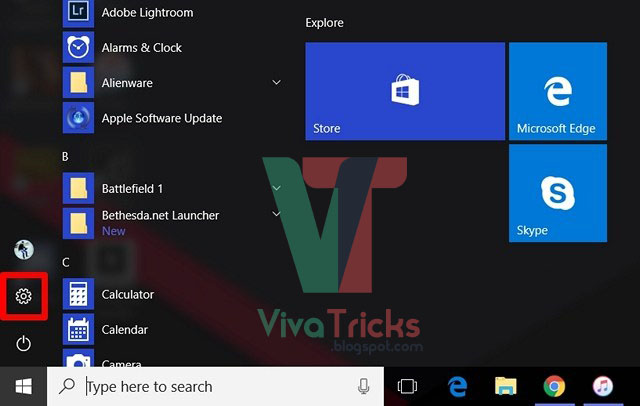
#2: Now, click on "Update & Security".
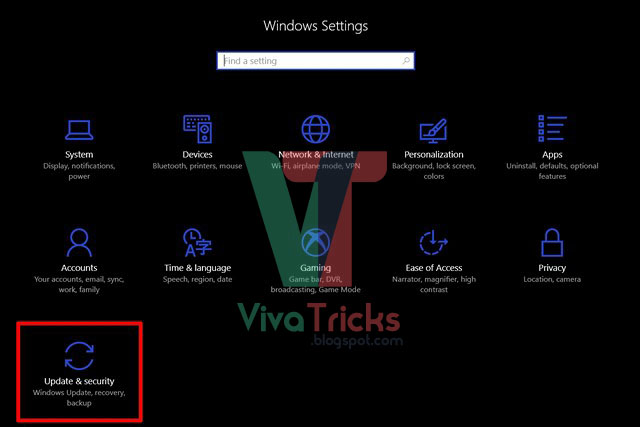
#3: Once done, go to the "For developers" section and click on "Developer Mode" to enable it.
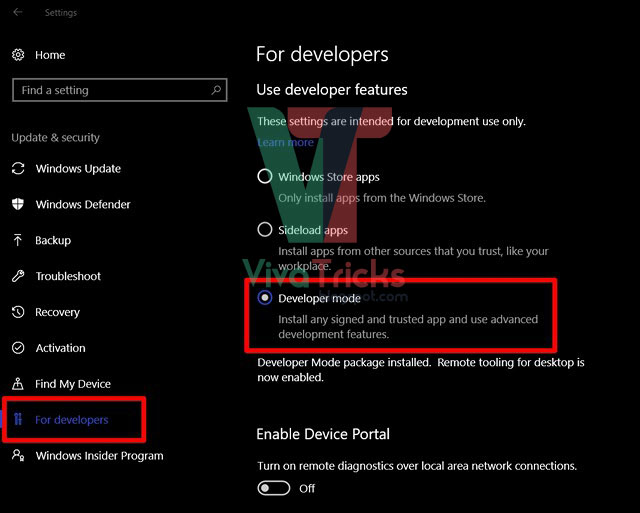
#4: Now that you have enabled the developer mode successfully, you need to enable the Windows subsystem for Linux. To do this, first go to Control Panel and click "Programs."
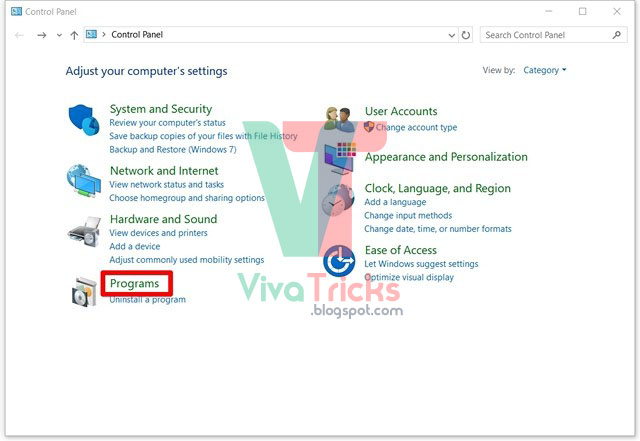
#5: Now, click on "Turn Windows features on or off" in the Programs and Features section.
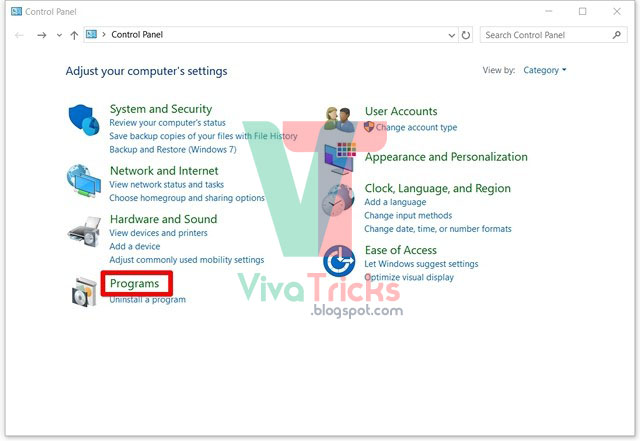
#6: Now, click on "Turn Windows features on or off" in the Programs and Features section.
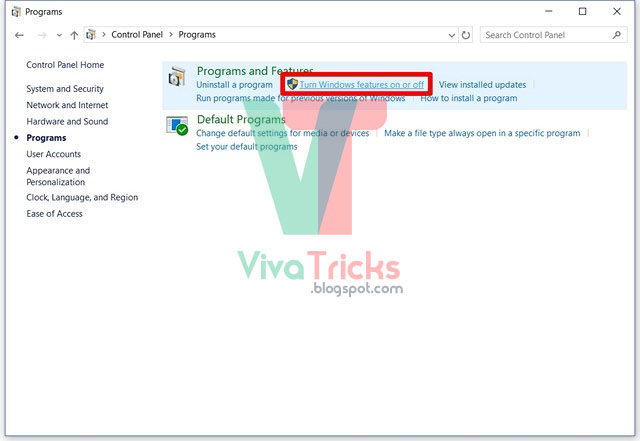
#7: Now, a new window will appear on the screen. Here, scroll down and enable the Windows Subsystem for Linux (Beta). Once you are finished, click OK, wait until the process is complete, and then restart your computer.
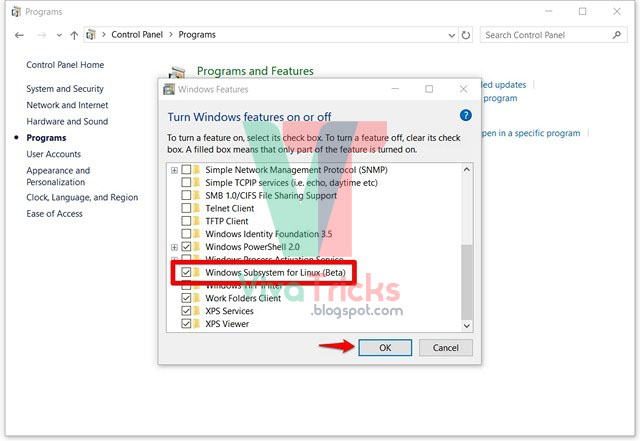
#8: After restarting your PC, type "bash" in the Cortana search bar and hit Enter to run the command.
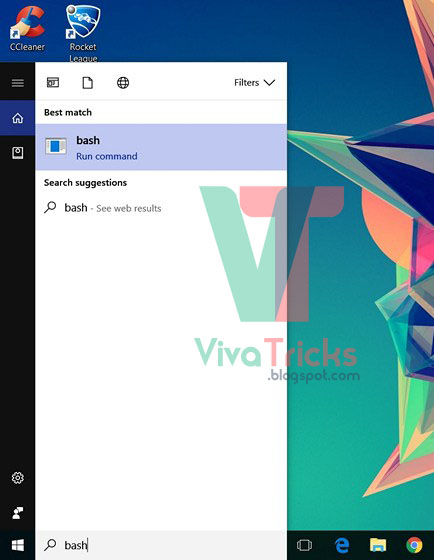
#9: Once bash opens up, type "y" to continue. Wait for a few minutes until Bash on Ubuntu on Windows is downloaded from the Windows Store and installed on the Windows subsystem.
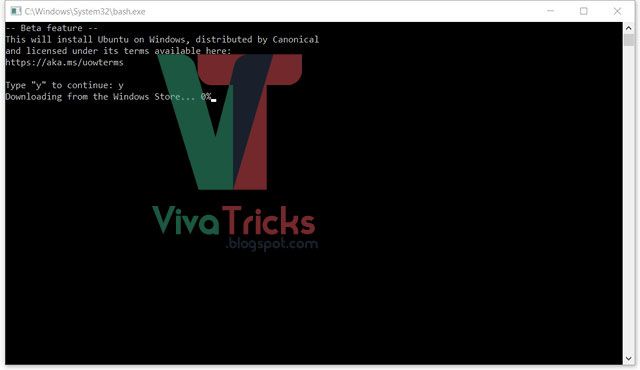
#10: Once everything has been downloaded and installed, you will be asked to enter a new UNIX username and password. You will have to retype the password, and once the password is matching, installation will be successful.
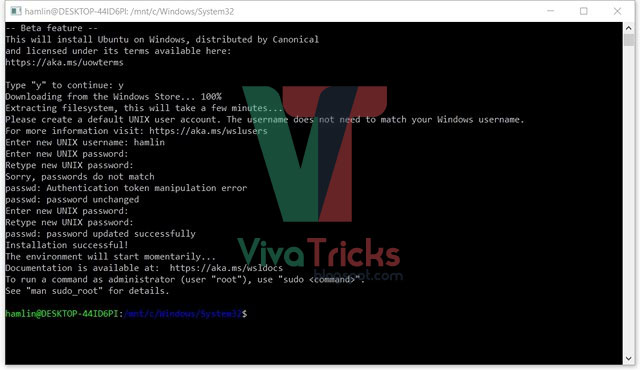
Bash on Ubuntu on Windows: The Experience
Now that you've successfully got a bash on Ubuntu in Windows 10 to work on your computer, you can start using Linux-compatible file systems and various commands, similar to what you would do on a Linux computer. However, keep in mind that you have not installed Ubuntu on your computer. This is basically a software that can be used to try out standard Linux commands right inside Windows. If you're new to the Linux environment, you can try the following commands that you personally tried:
grep - searches for named input files for fonts that match the given pattern.
sed - A stream editor that is used to make basic text transitions on input stream
awk - Process and analysis of text files.
rmdir - Remove directory.
man - View the directory of the specified command that was entered. For example, you can write "man rmdir" for relevant information on the Ramirer.
It is not only the use of commands that must be excited, because users will be able to implement Windows, as well as Linux applications right from the Bash shell. In addition, you will also be able to run Bash Shell scripts and Linux command line applications.
Ready to Use Bash Shell in Windows 10?
Developers can take full advantage of the Bash shell if they normally work on both Linux and Windows. Thanks to Microsoft, this is finally possible. However, the Bash shell will either be an advantage that you are going to use widely or not at all. Most users do not really care about this feature, but if you really want to experience and experience the Linux environment, you can do it instantly with ease. I do not think you're installing Linux directly on your computer, because "Bash on Ubuntu on Windows" is just a tool to run Linux commands directly from Windows. So, are you excited to try out shell bash linux on windows 10? Let us know, by shooting your opinions in the comments section below below.













COMMENTS